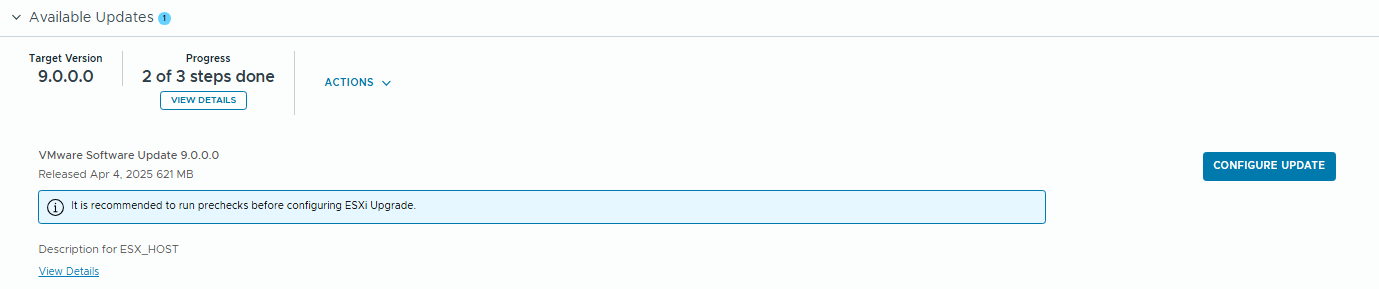VCF 5.2.x to 9 Upgrade – Part 3 (Workload Domains / Baseline Transition)
Welcome to Part 3, today we’ll be performing an upgrade of a Workload (WLD) domain to VCF 9, after we successfully imported the Management Domain in the previous post.
Log into Operations and browse to Fleet Management / Lifecycle. This is going to look like the old SDDC Manager upgrade interface, and it works the same way – it’s just been pulled into the Operations interface.
Perform your pre-checks, then click “Plan Upgrade”. My precheck errors are due to a nested hardware, so I’ll be ignoring them, but be careful in your own environment..
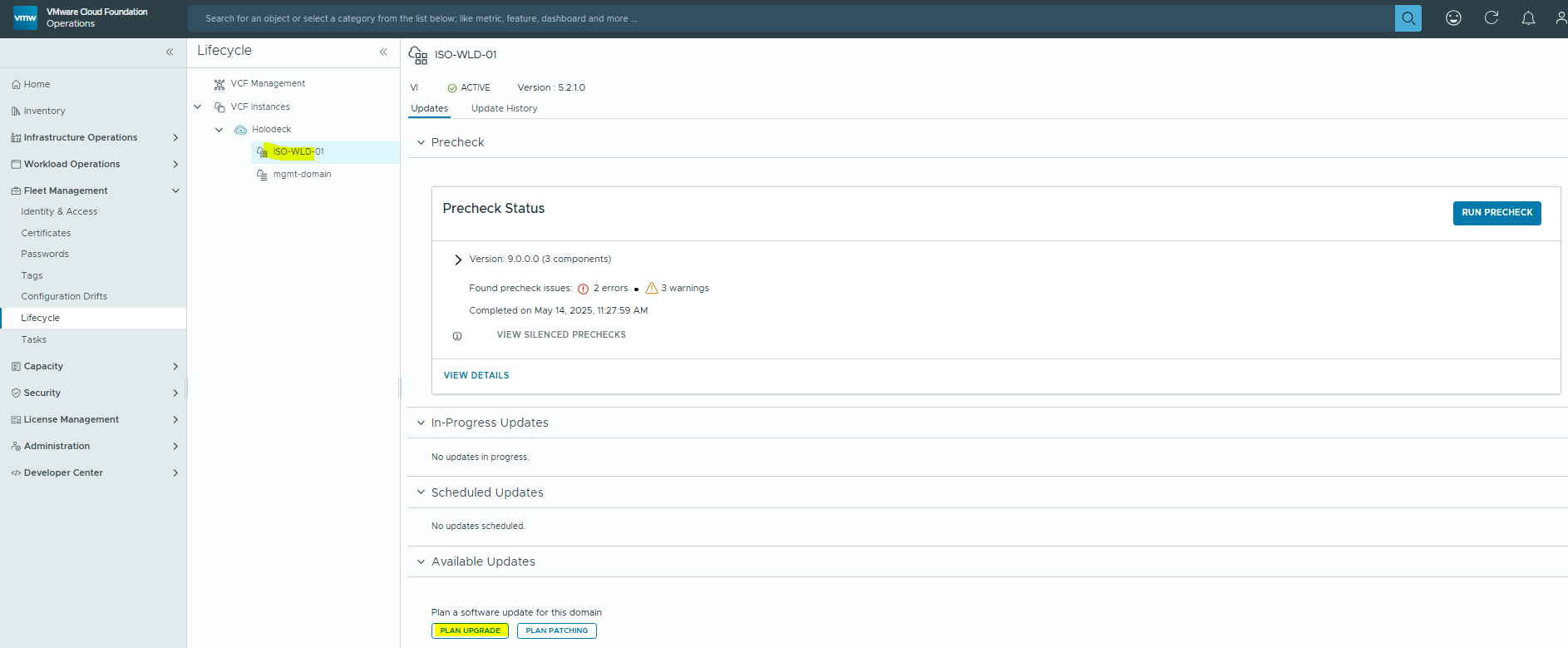
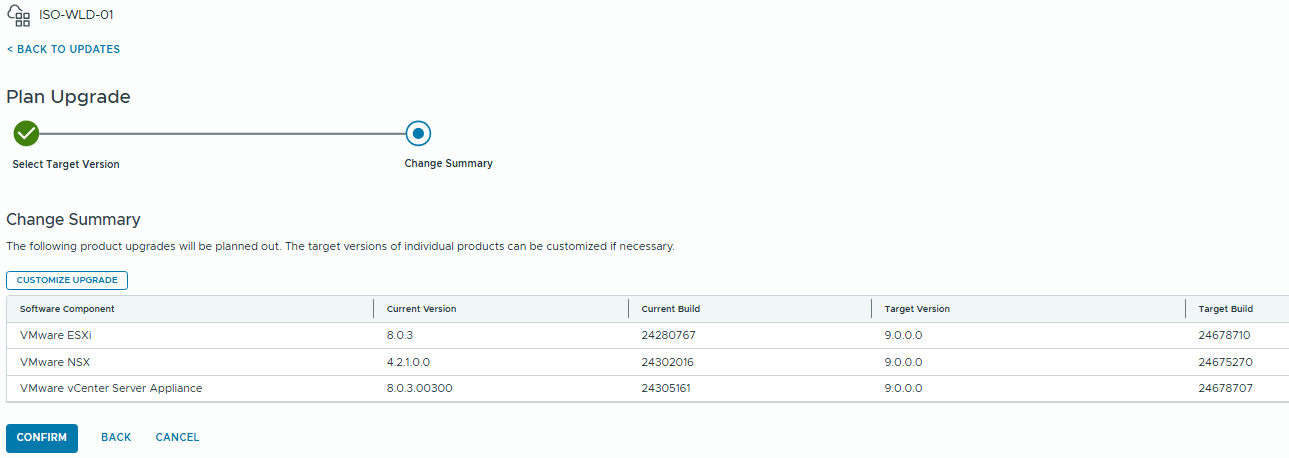
Click Confirm, then Done.
Then we run through the components like we did in Part 1 – NSX, then vCenter, I’ll skip most of these screenshots as we’ve seen them before.
Now when it comes to ESX – the Lifecycle page is showing us a warning that we need to migrate our clusters from Baseline to Image.

This process is quite involved – the documentation states that it’s only valid for the Beta Program so hopefully we’ll see this functionality pulled into Ops/Lifecycle.
We have some minimum pre-requisites – Powershell 7.2, PowerCLI 9, and the VcfBaselineClusterTransition.ps1 script.
When we run the script first, we’ll be prompted for the SDDC Manager details and credentials
PS D:\download> .\VcfBaselineClusterTransition.ps1 -Connect
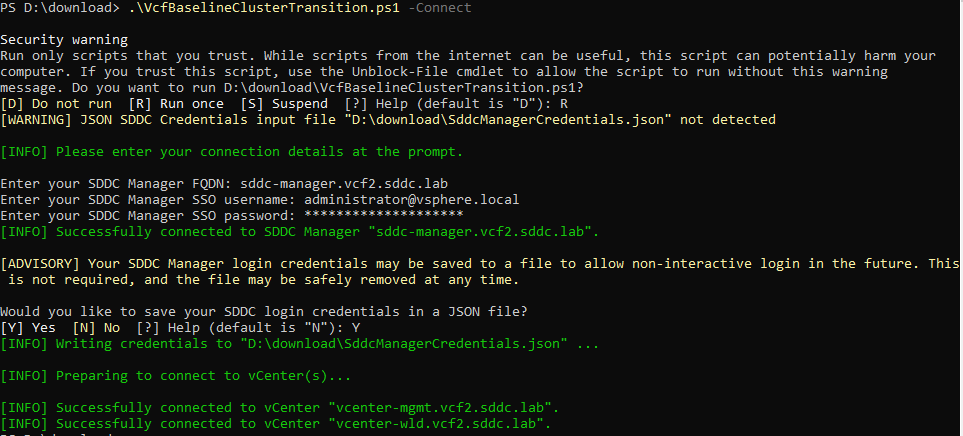
Now we need to create a dummy cluster in the vCenter to Import into the SDDC Manager.
First, if you don’t have the ESXi 9 Image in vCenter you can import it.
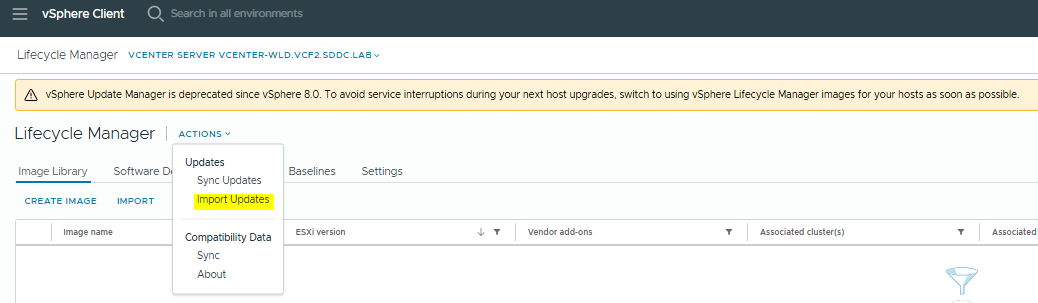
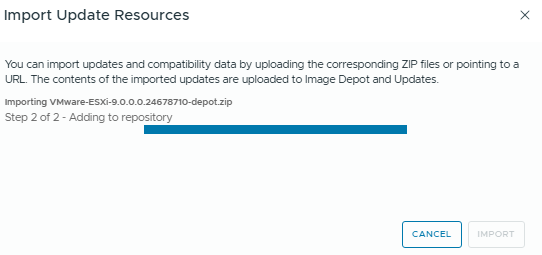
Now, in the vCenter Inventory – Right Click / New Cluster
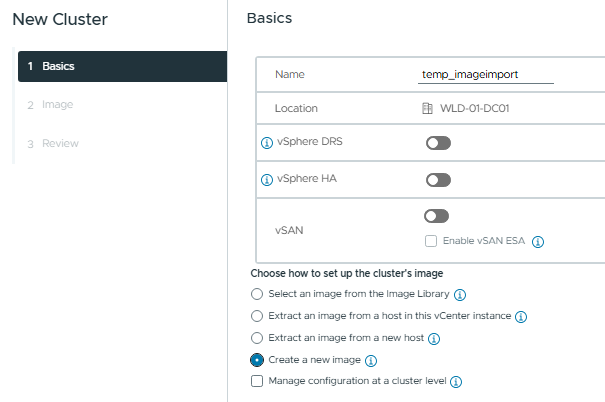
Select the ESXi 9 version that matches the BOM. If this is a physical cluster you can add any required Vendor tool addons here.
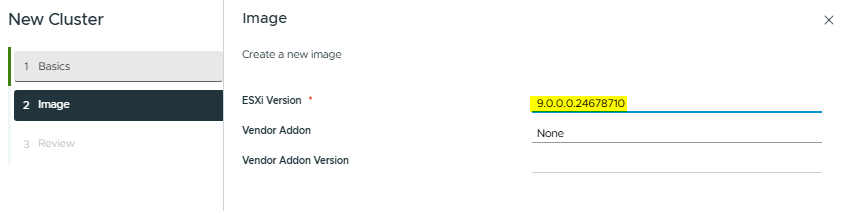
Once the temp cluster is created, we can start the interactive menu for the Baseline Transition script.
PS D:\download> .\VcfBaselineClusterTransition.ps1
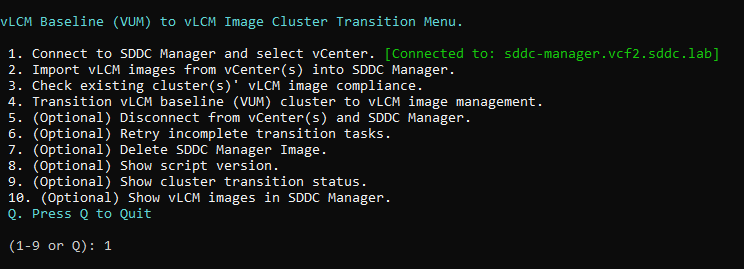
Select 1, then 3 (we created the test cluster in vCenter#3)
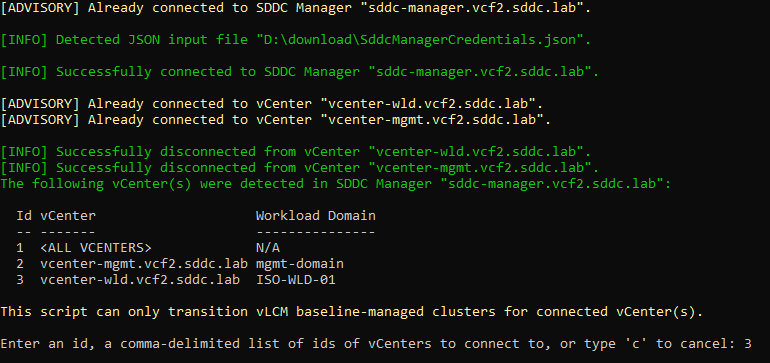
Select #2 on the Main Menu to Import into the SDDC Manager

Image 1 is the one we just created.
Now we have to scan the cluster – select option 3, then select the cluster and the image id.
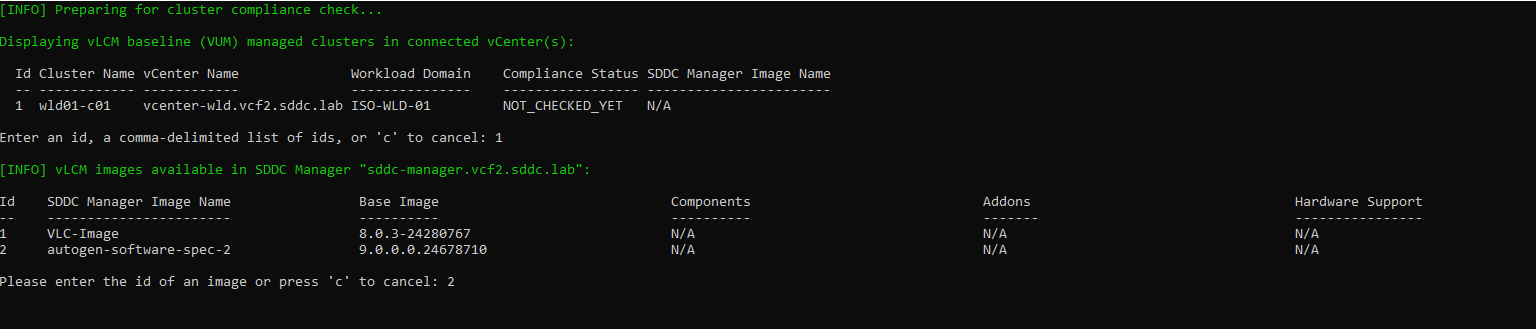
Then I started getting powershell errors and it failed out. Looks like a module dependency thing. I’ll come back to this lol.
Update: I’ve found a workaround using the SDDC Manager API- there’s some new API calls under PATCH /v1/clusters/{id}
It’s very likely that the scripts are just utilizing these API calls.
We’re going to migrate this from an 8.0u3b Baseline to 8.0u3b Image Mode, once complete we can proceed with the ESXi 9 Upgrade.
First we run an API call to check the image compliance against our 8.0U3b image that’s in SDDC Manager already. You get get the Cluster ID from GET /v1/clusters and the clusterImageId from GET /v1/personalities
{
"clusterImageComplianceCheckSpec": {
"clusterImageId": "25600a9d-b667-48aa-8c40-67d2cdf33f5f"
}
}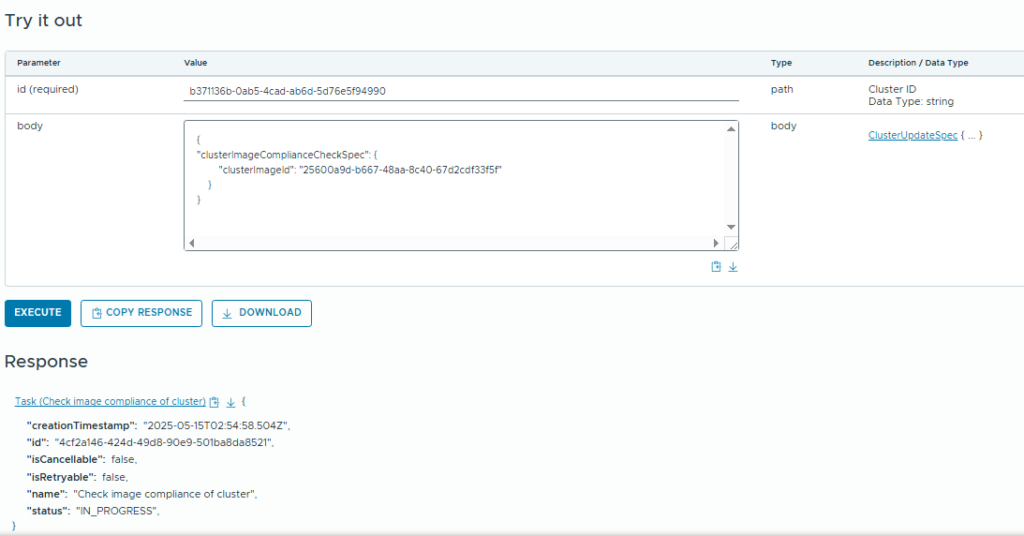
You’ll see the task appear in SDDC Manager, and when it completes successfully we can proceed to the transition.
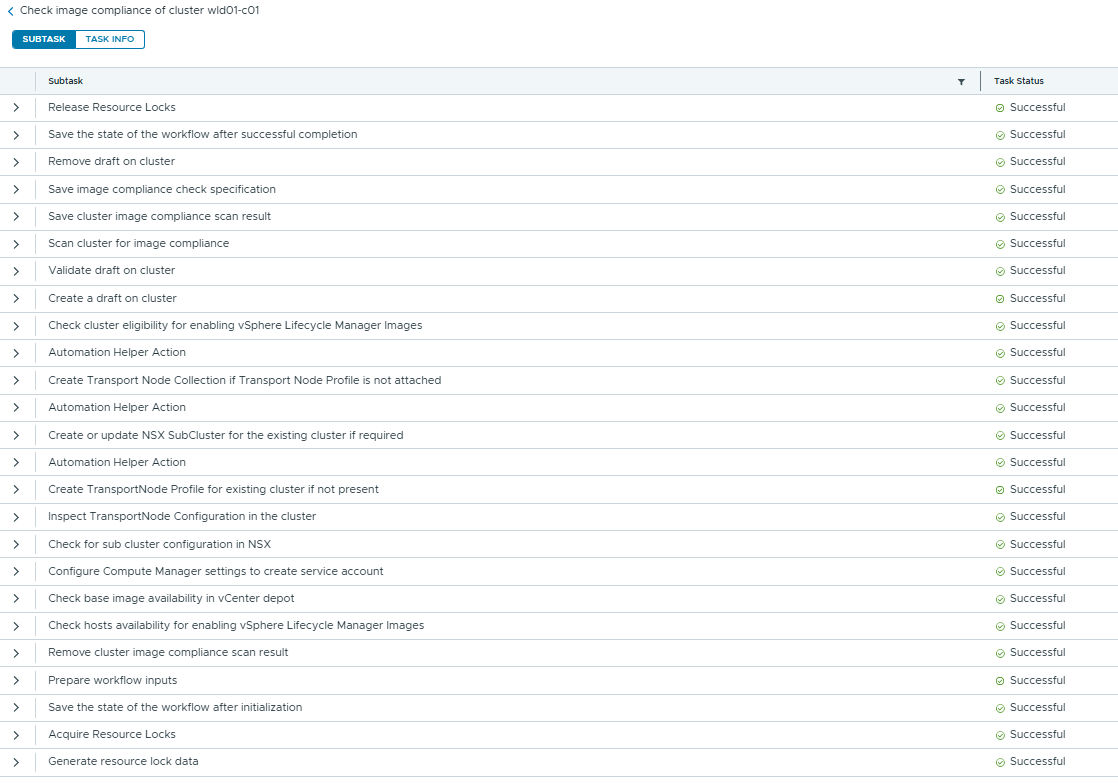
Now we can run the PATCH /v1/clusters/{id} transition API call to start the transition to Image Mode.
{
"clusterTransitionSpec": {
"remediationOptionsSpec": {
"disableDpm": false,
"disableHac": false,
"enableQuickboot": false,
"evacuateOfflineVms": false,
"preRemediationPowerAction": "DO_NOT_CHANGE_VMS_POWER_STATE",
"remediationFailureAction": {
"action": "RETRY",
"retryCount": 3,
"retryDelay": 300
}
}
}
}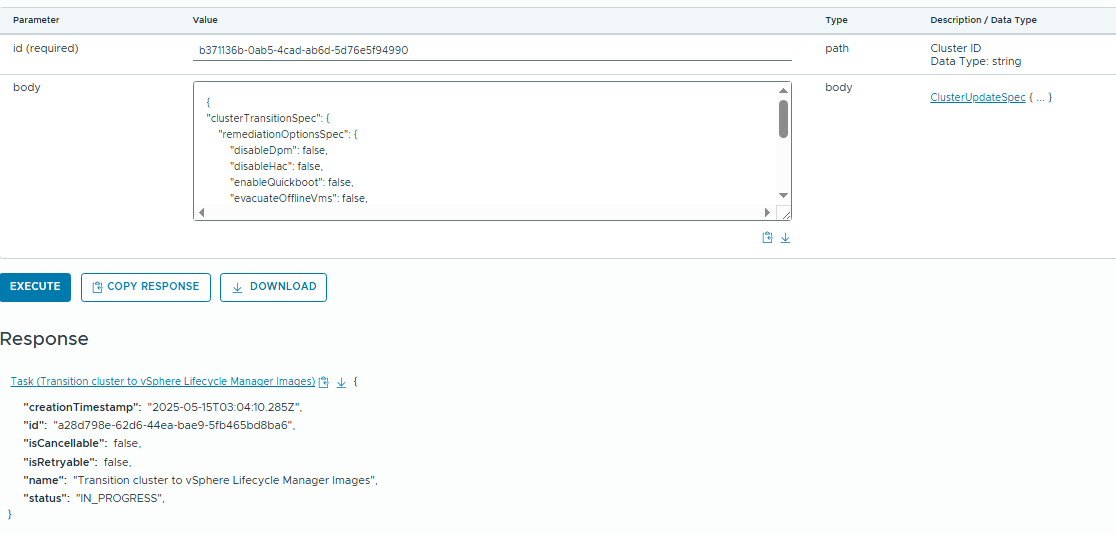
This will take some time while vCenter converts the cluster, but once we are successful we should be able to begin the upgrade on the ESX cluster.

Now if we go back to the Fleet Management / Lifecycle and we can see that the Baseline warning has cleared and we can now proceed with the upgrade following the usual procedure.