Aria Lifecycle – Logs Cluster Scale-Out
Today we’ll be performing a “scale-out” operation for Aria Operations for Logs (formerly vRealize Log Insight) using Aria Lifecycle.
This workflow would be used if you find your Logs cluster is under-resourced and you wanted to add additional worker nodes, or if you wanted to scale out from a single node to enable a high availability cluster.
My testing environment is currently a single node environment called vrli.lab.home – I want to add an additional 2 worker nodes, and a cluster VIP to expand this to a 3-node HA cluster.
We have a few pre-requisites before we begin:
1: Allocate 3 IP addresses for the cluster VIP, and 2 extra worker nodes
2: Create A/PTR DNS records for these new IP addresses
3: In Aria Lifecycle, under settings/Binary Mapping, download the “Install” binary package for Aria Operations for Logs that matches the deployed version.
Let’s get started. First, we need to generate a new SSL Certificate for the Logs cluster that includes the new hosts and cluster VIP.
In my example I’ll be using a CA signed certificate, but if you don’t have existing PKI Infrastructure you can just generate a self-signed certificate.
Browse to Locker/Certificates and click on Generate CSR. If you want a self-signed cert, use the “Generate” option instead.
Note: in my screenshots I missed the cluster VIP IP/DNS – remember to add these.
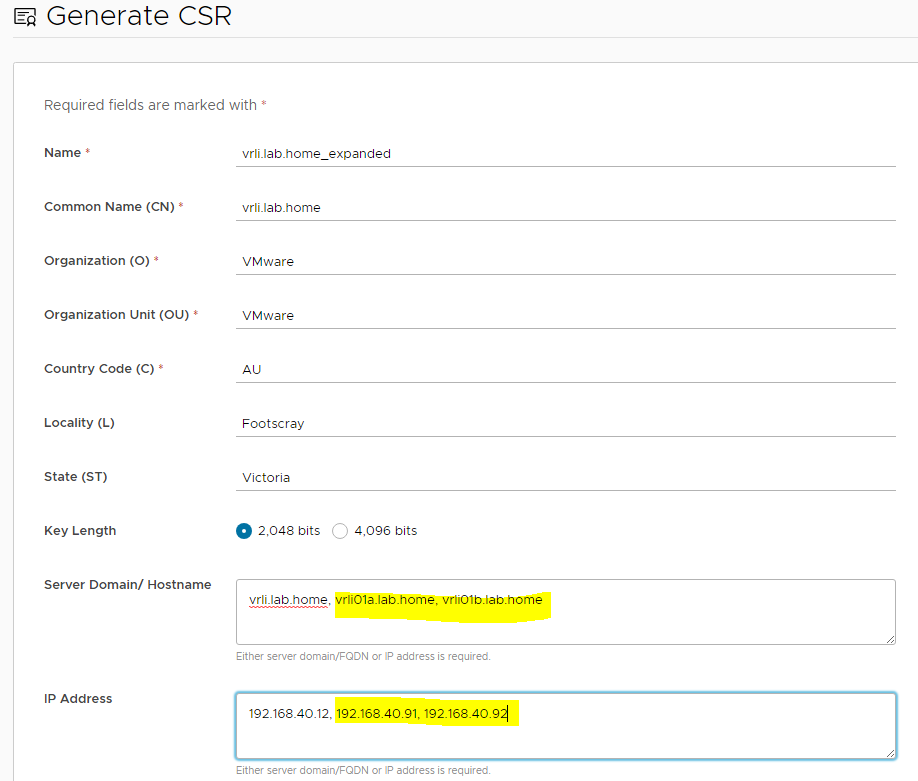
Once you have the CSR downloaded, you can use it to request the SSL certs from your CA and then import them to Aria Lifecycle.
Here is the detailed documentation for the certificate process.
Now with the correct certificate in the locker, we need to replace the cluster certificate with the updated one that contains the new host details.
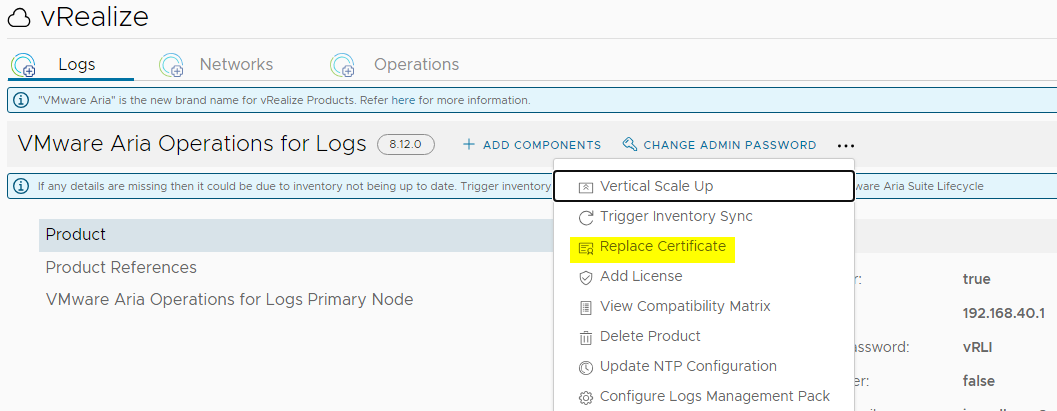
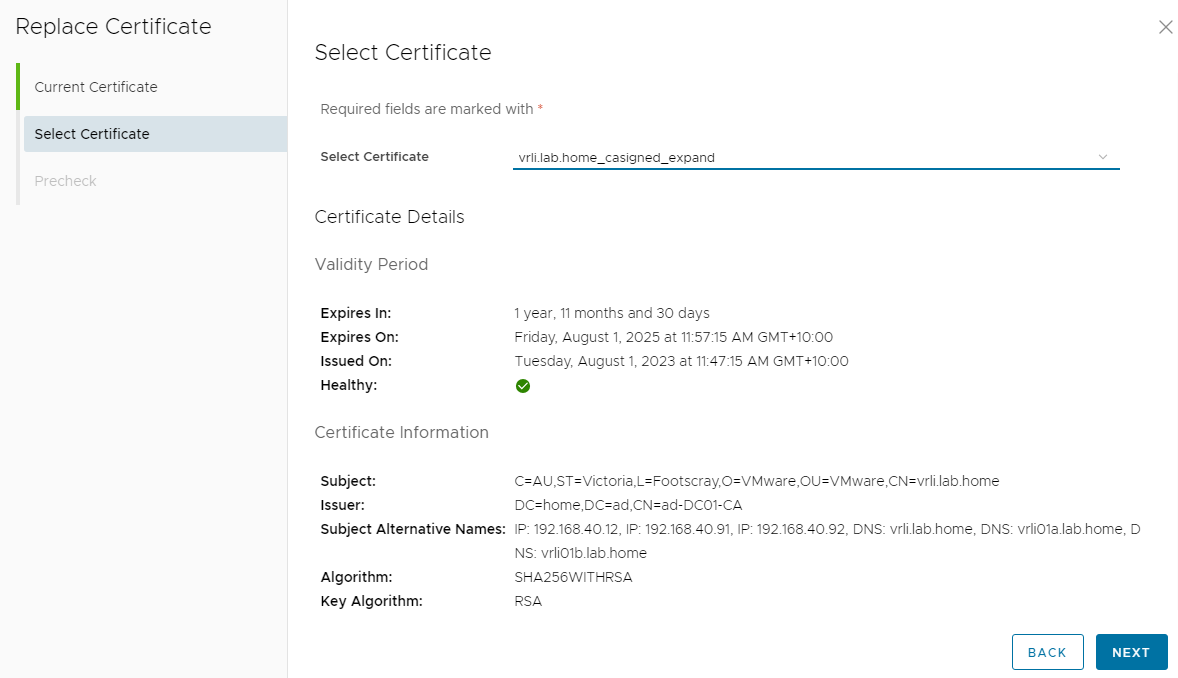
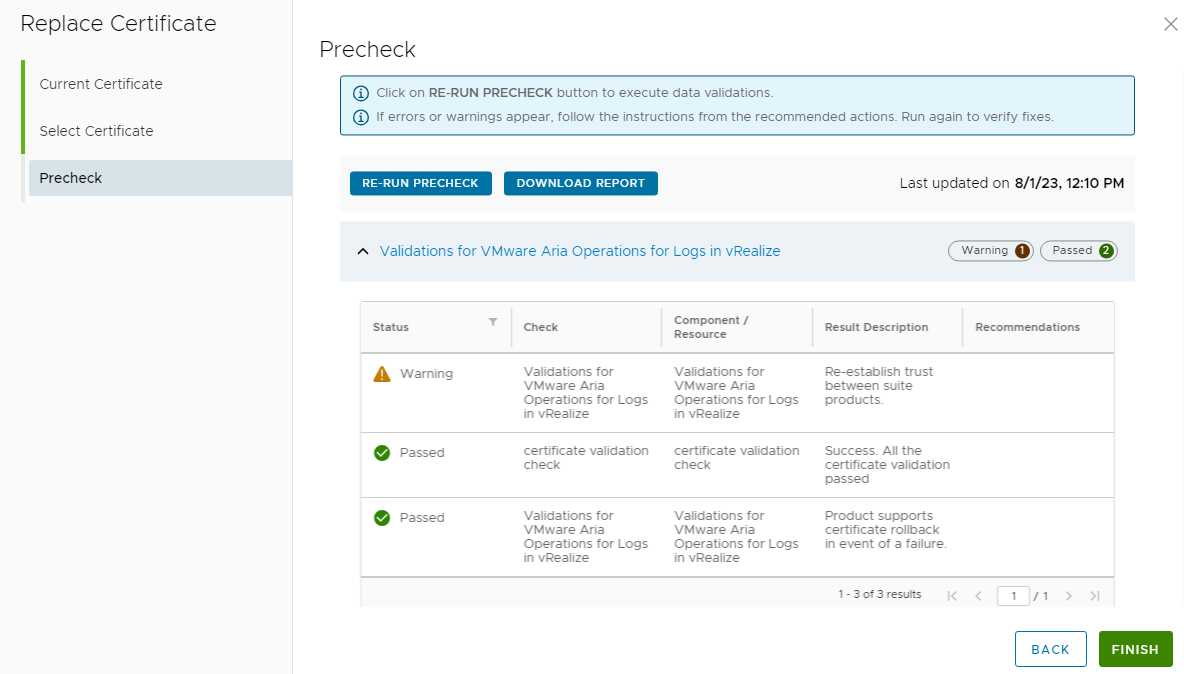
Click “Finish” and this will kick off the process to replace the Logs SSL certificate. This should complete in approximately 10-15 minutes.
Now we can start the cluster expansion workflow. Browse back to the Logs environment and click “Add Components” 
You’ll be prompted to perform an Inventory Sync before you begin – make sure Lifecycle has the updated state of the Logs environment.

You should be able to click through the first couple of screens and leave the default values. Update these if required for your environment.
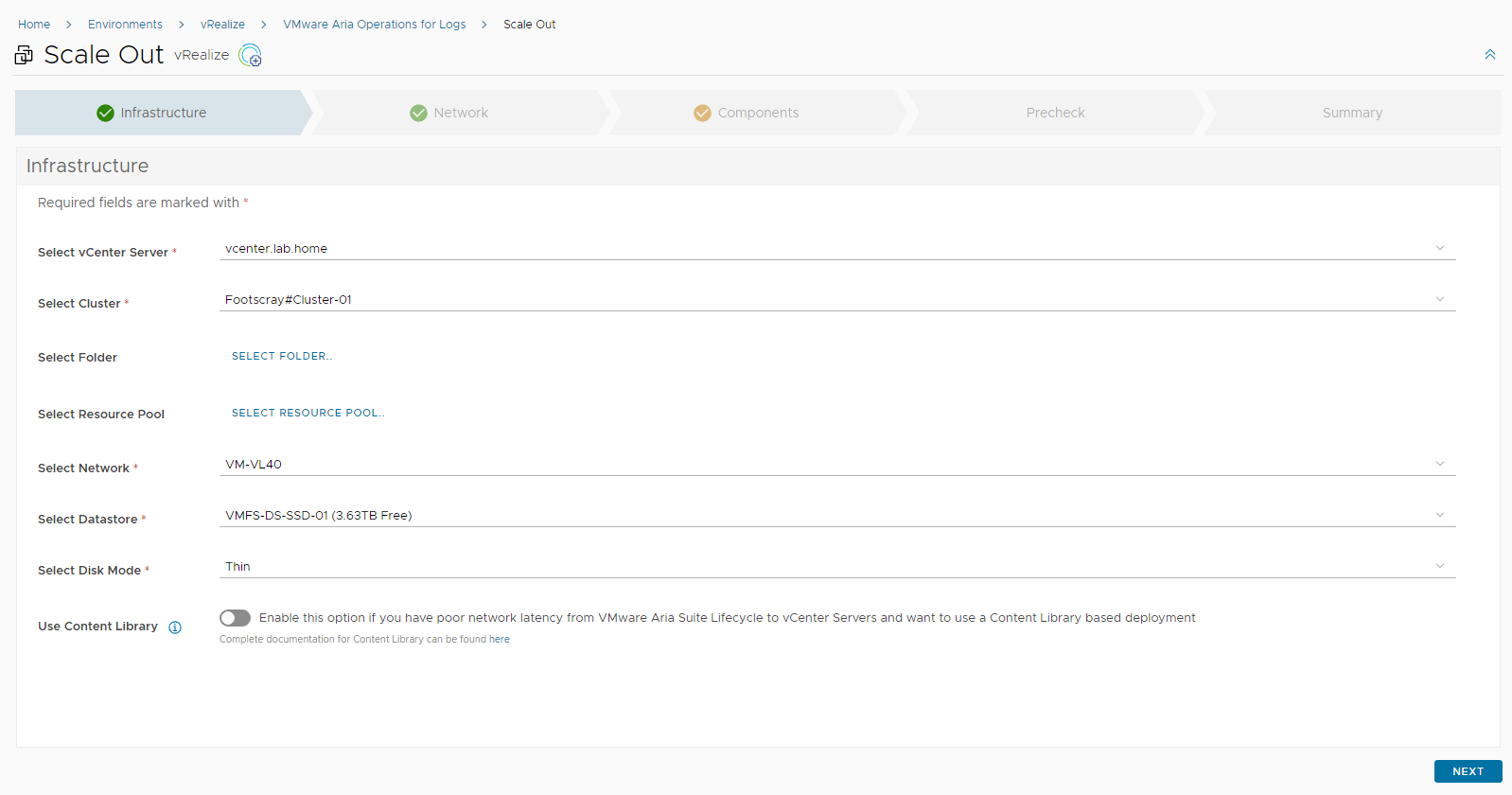
Review/Validate the network settings and change if required.
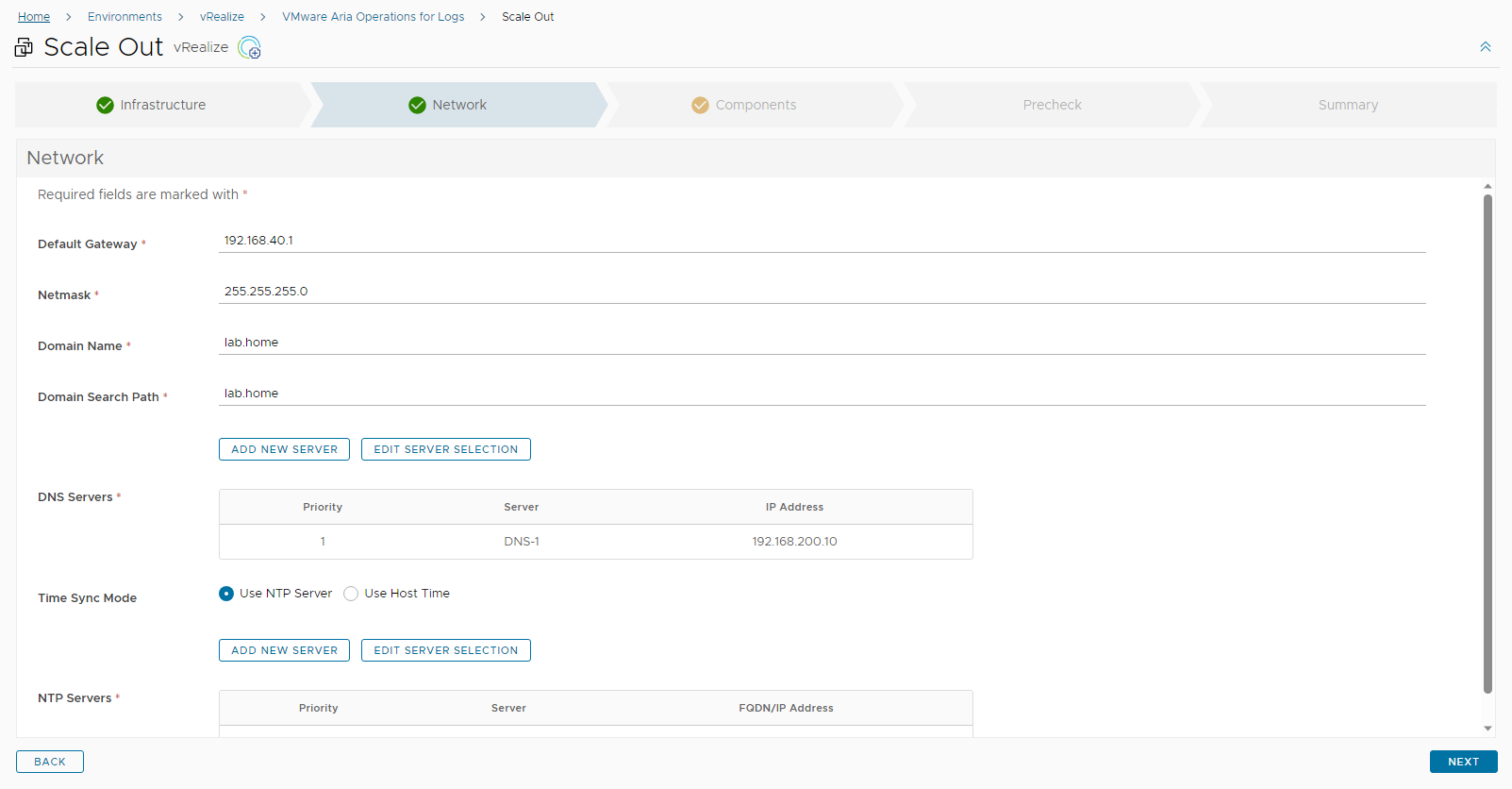
On the components page, scroll down, click the + button next to components and add the 2 new worker nodes.
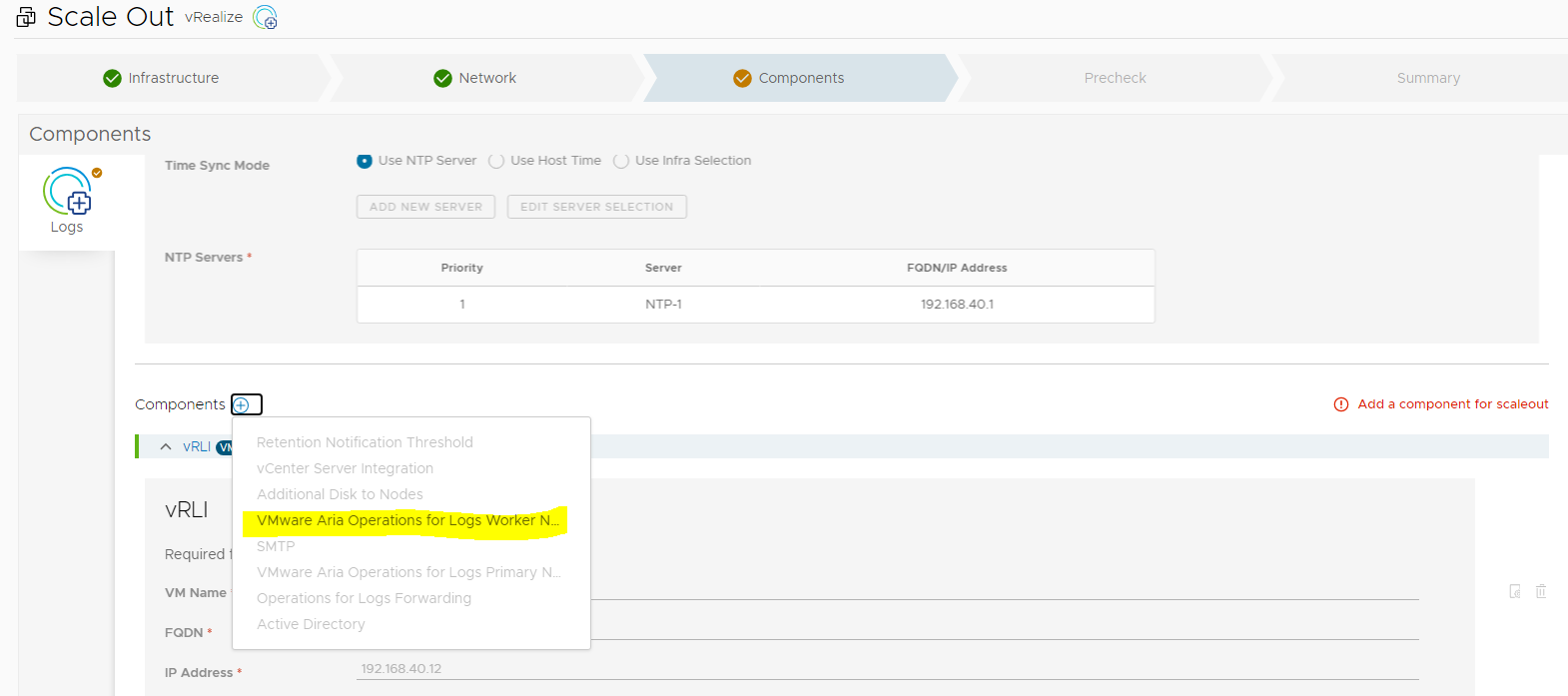
I’ve added 2 extra hosts here – vrli01a.lab.home and vrli01b.lab.home. Make sure you have already created the DNS A/PTR records for these as mentioned in the pre-requisites, otherwise the pre-checks will fail.
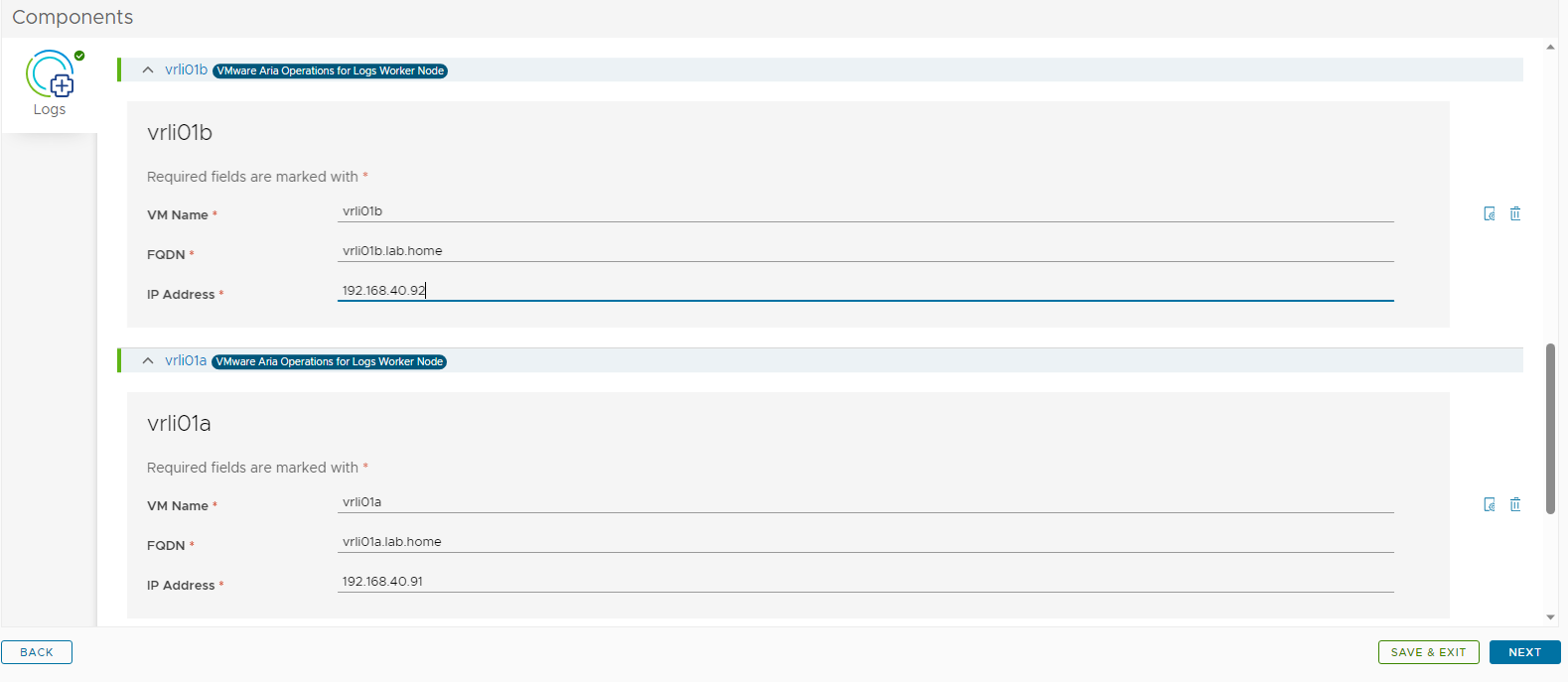
Keep clicking though, run the pre-check and if all is good then you can start the expansion.


Now the operation has completed successfully, we can see the additional 2 worker nodes in the product inventory:

The scale-out operation has successfully completed, and we have a 3x node cluster, as we can see in the Logs GUI

Now we need to add a Virtual IP / Internal Load Balancer IP to enable High Availability on this cluster.
This step should not be required if you are scaling out an existing cluster, but my test environment started as a single node so I need to configure this floating IP address that will failover between the cluster nodes for HA.
In Aria Logs, click on NEW VIRTUAL IP ADDRESS and add the FQDN/IP that you allocated earlier.
REMINDER: Make sure you added the IP/FQDN for the cluster VIP/ILB in your SSL Certificate request.
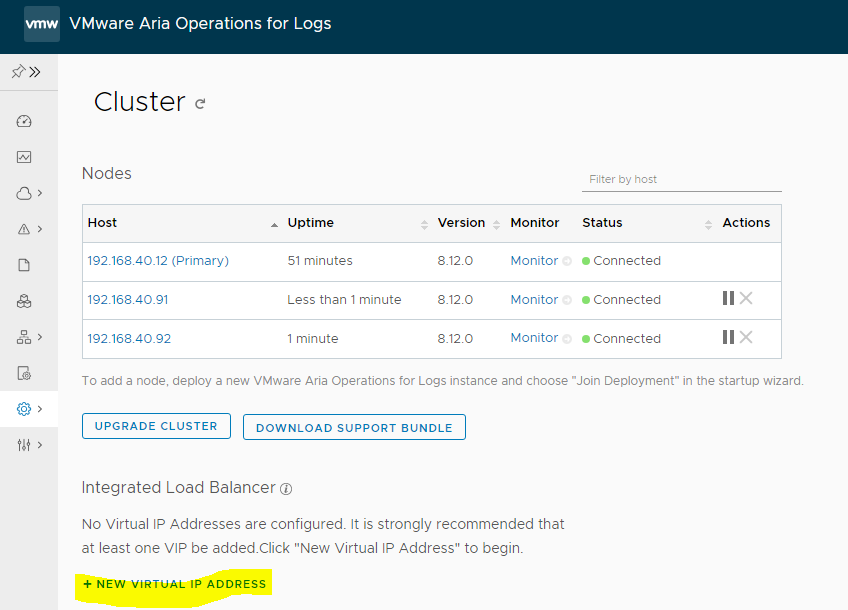
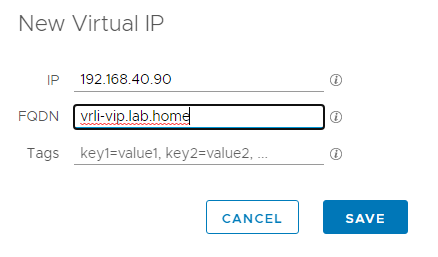
Once complete, you’ll see the cluster IP as shown below:
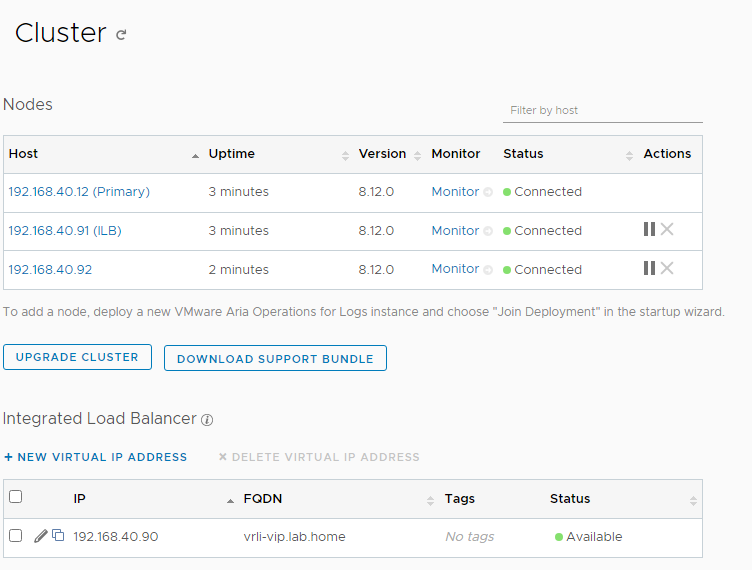
Lastly, we need to perform another inventory sync so Aria Lifecycle knows about the new VIP. This will be visible if you drill down into the “VMware Aria Operations for Logs Primary Node” section.
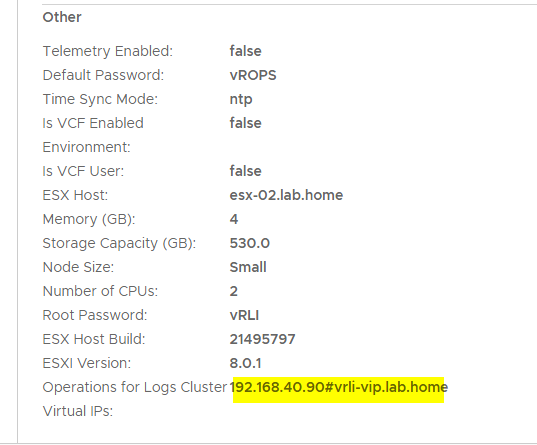
And that’s it, you now have a scaled out Aria Operations for Logs cluster.
Useful Links: